Adding lead sources are important to track where each transaction comes from, a report of your lead sources can be found in the reports section.
Click this link to get a walkthrough of this feature in your portal
Adding a lead source
- Log into your ClarityNOW portal
- Click Portal Dashboard
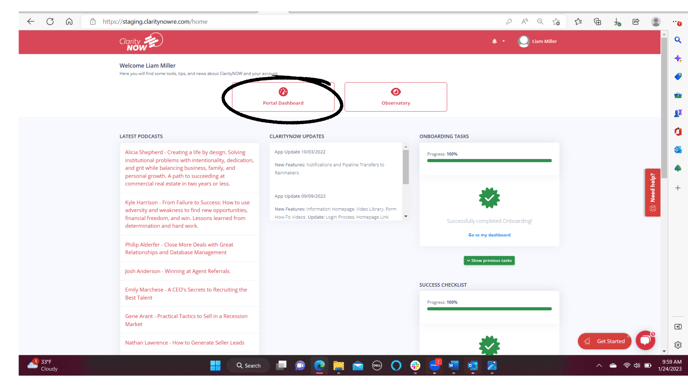
- Click the listings or transactions tab based on what type of transaction you will be adding.
- For help adding listings view: Add a listing
- For help adding transactions view: Add a transaction
- In the section Client Information click in the Primary Source box

All lead sources are generated for you in the primary source box; by selecting "database" a sub category box will pop up where you can choose from the options listed or add your own. To add your own simply type what it is, ex: "John's Sphere" then click the wording and now it will be saved.
To view a report of your lead sources
- Log into your ClarityNOW portal
- Click Portal Dashboard
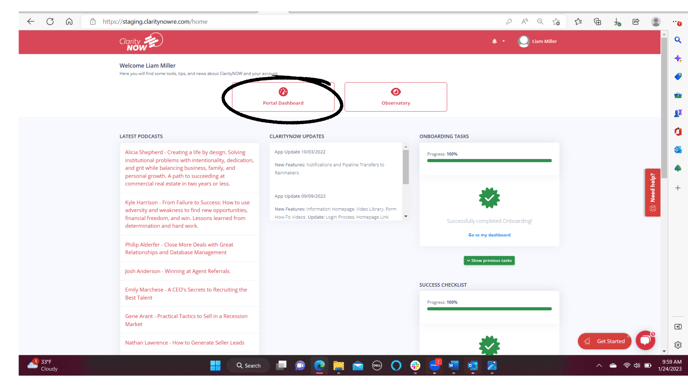
- Click Reports on the left side toolbar, once clicked you will see a list of reports click Lead Source

- If you are a rainmaker, you can see a full source report for every agent on your team, if you are on a team or an individual agent it will show just your sources

- If you are a rainmaker, you can see a full source report for every agent on your team, if you are on a team or an individual agent it will show just your sources
You can sort the report by sale type and date range
b. If you scroll down, you will see an agent lead source report 
You can sort this report by sale type, agent or date range