Listings in ClarityNOW will be all of your coming soon, active and cancelled transactions.
Click this link to get a walkthrough of this feature in your portal
- Log into your ClarityNOW portal
- Click Portal Dashboard
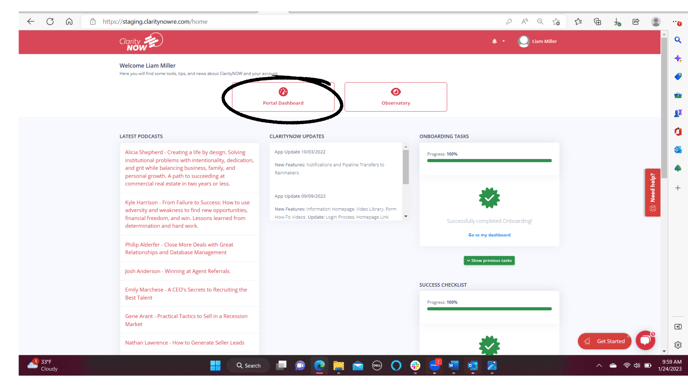
- On the left side tool bar you can find the listings tab

- Click "new" in the top right under your name

General Information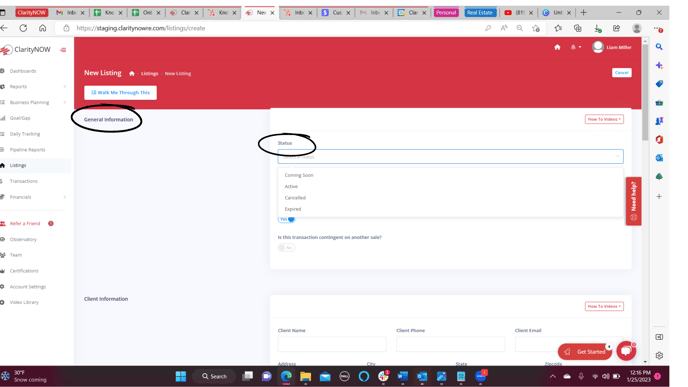
- Select a status
- Coming Soon
- Active
- Cancelled
- Expired
- Next select a transaction type

- Resale
- New Construction
- Referral In
- Referral Out
- Lease
- Lot
- Commercial
- You will then be asked if you want this transaction to count towards your unit goal, move the toggle bar to switch from yes to no

You may choose to select no if this transaction was a referral in or out
4. Enter the Target MLS date
When do you expect this listing to be active on the MLS
5. Enter the Active Date
When the property was actually active
6. Enter the Expiration Date
The date the listing expires per the contract
.png?width=688&height=387&name=Screenshot%20(138).png)
7. Next you will select if this transaction is contingent upon another sale
Does this sale have a contingency that needs to be fulfilled before it can close?
Client Information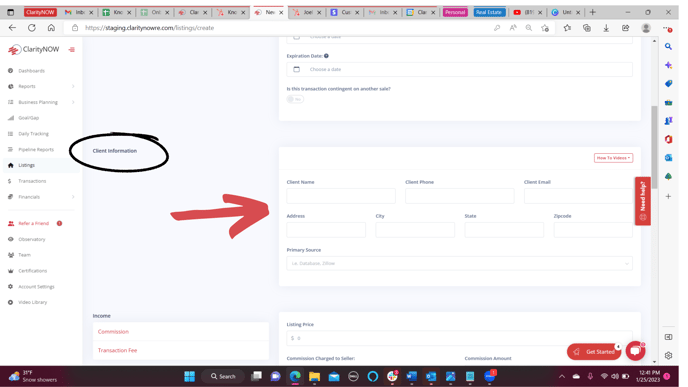
- You will enter your clients...
- Name
- Phone Number
- Email address
- Address (of the property you will be listing)
- City
- State
- Zip Code
- Primary Source (where did this sale come from)
For help with sources view: How to enter a lead source
Income 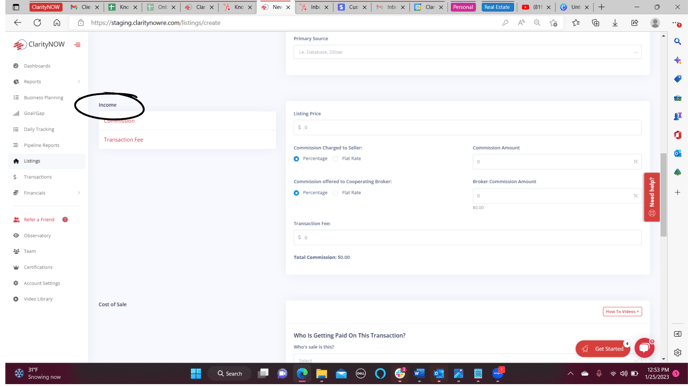
- Enter the listing price
- Enter the Commission charged to the seller
- Enter the Commission charged to the cooperating broker
you can select a percentage or a flat rate for both of these
4. Transaction fee
This will be any amount charged to the seller that will go towards the income of the sale
NOTE: The total commission will be listed at the bottom of the income section
Cost of Sale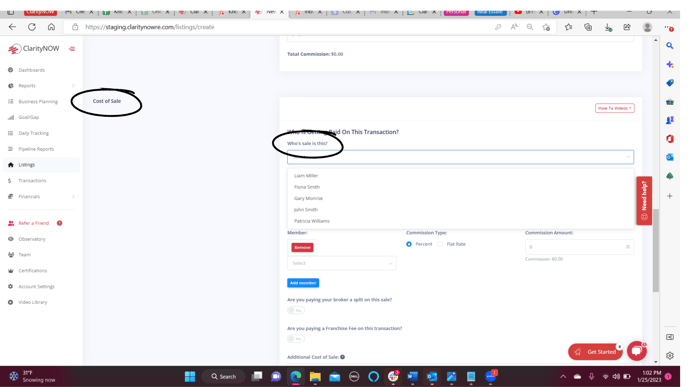
- Select from the drop down; who's sale is this
In the drop down will be your list of team members, if someone is missing, please go to the TEAM tab on the left side tool bar and add them under team members.
To view how to add team members: How to add team members
2. Are you paying a referral fee on this sale?
3. Team Member Compensation
-
- Select agent
- choose commission type percent or flat rate & then the amount.
- Select agent
This should match "who's sale is this" UNLESS it is the rainmaker's sale, a rainmaker will not get paid out in this portion.
You can pay out more than one agent/person in team member compensation.

4. Are you paying a broker split or a franchise/royalty split on this transaction? 
5. Any additional cost of sale? 
6. You will see Total commission, total cost of sale and total gross profit here 
Vendor Information
- Add Loan Officer and Escrow Officer/Attorney Name

- Click Add Company to add additional vendor attached to the transaction.

3. Click Submit 
Once you click submit you will be directed to the Listings page
Listings Page
- Once back to the listings page you can view and sort all coming soon, active, and cancelled transactions.

-
- To edit any of the listings click the blue actions button

- From there you can edit, delete or send a note to another team member.

- From there you can edit, delete or send a note to another team member.
- To edit any of the listings click the blue actions button
to send a note to a team member view: How to send a note to a team member