This article will walk you through adding a prospect to your pipeline.
- Login to your ClarityNOW Portal
- Click Portal Dashboard
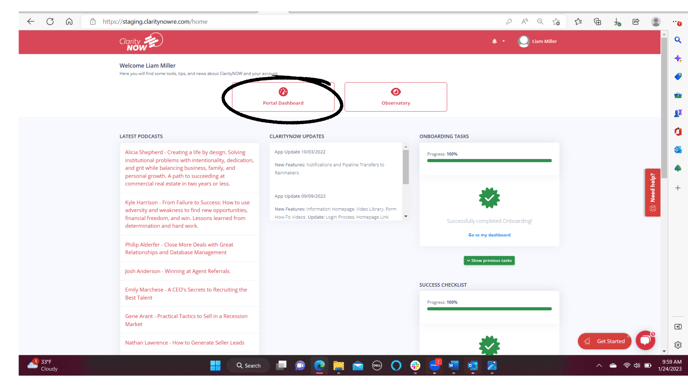
- Click Sales Pipeline

- Click New
.png?width=688&height=388&name=Untitled%20design%20(6).png)
Contract Information
- Contract Date

- Type
- Listing
- Buyer

- Price

- Commission

- What split you will make

- Primary Source

For more Information on adding a source please click: How to add a source
Client Information
- Name
- Phone Number
- Email Address

Property Information
- Address
- City
- State
- Zip Code
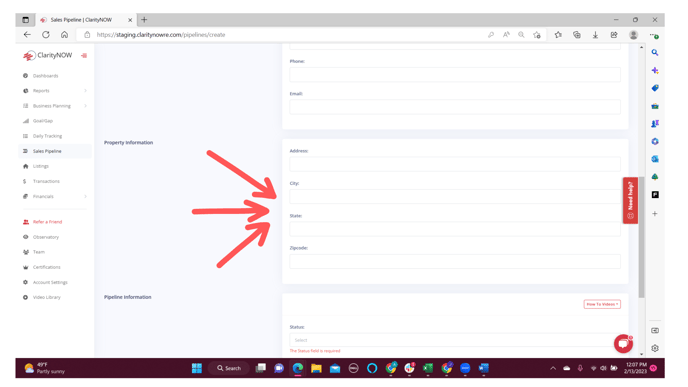
Pipeline Information
- Status
- Nurture
- Appt Set
- Appt Held
- Listings Taken
- Sold
- Out

When you select the status " Listing taken" or "Sold" these transactions will not show up in the active pipelines, you will need to filter transactions by those status' to see them
2. Pipeline Rating
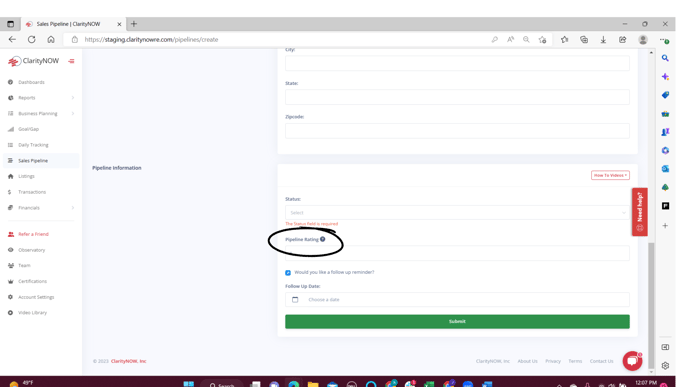
The pipelines are rated on a 5-10 rating system. A explanation of what each number represents is available by clicking the "?"

- 3. Check this box if you would like a reminder to follow up with this contact

- 4. Choose follow up date


Select a date you would like a reminder sent to you, you will receive an email and a ClarityNOW notification reminding you to check in with "123 St" on that date
5. Click Submit