Transactions in ClarityNOW will be all of your pending, closed, and failed transactions.
Adding a transaction
Click this link to get a walkthrough of this feature in your portal
- Log into your ClarityNOW portal
- Click Portal Dashboard
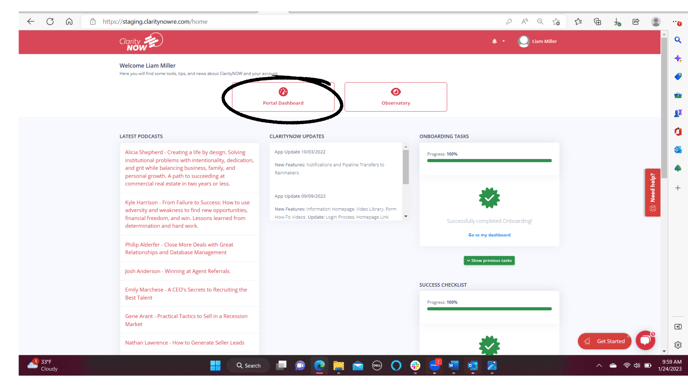
- On the left side tool bar you can find the transactions tab

- Click "new" in the top right under your name

General Information
- Select a status
- Pending
- Closed
- Failed
- Next you will select a sale type

- Listing
- Buyer
- Next select a transaction type

- Resale
- New Construction
- Referral In
- Referral Out
- Lease
- Lot
- Commercial
- You will then be asked if you want this transaction to count towards your unit goal, move the toggle bar to switch from yes to no

You may choose to select no if this transaction was a referral in or out
5. Enter a contract date.
When did the transaction go under contract.
6. Enter an estimated closed date
When does the transaction close per the contract.
.png?width=688&height=387&name=Screenshot%20(163).png)
7. Next you will select if this transaction is contingent upon another sale
Does this sale have a contingency that needs to be fulfilled before it can close?

Client Information
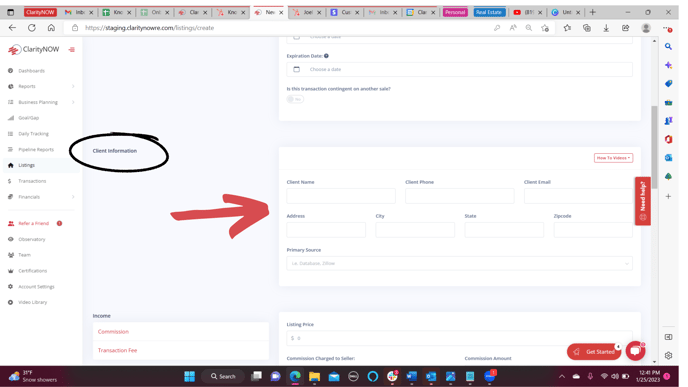
- You will enter your clients...
- Name
- Phone Number
- Email address
- Address (of the property you will be listing)
- City
- State
- Zip Code
- Primary Source (where did this sale come from)
For help with sources view: How to enter a lead source
Income 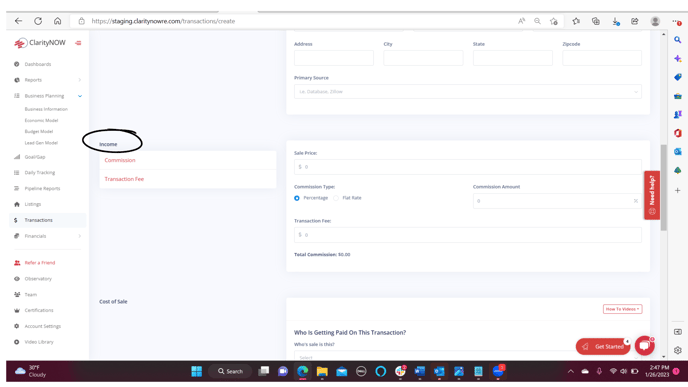
- Enter the purchase price
- Enter the Commission
you can enter a percentage or a flat rate
3. Transaction fee
This will be any amount charged to the buyer that will go towards the income of the sale
NOTE: The total commission will be listed at the bottom of the income section
Cost of Sale:
- Select from the drop down; who's sale is this

In the drop down will be your list of team members, if someone is missing, please go to the TEAM tab on the left side tool bar and add them under team members.
To view how to add team members: How to add team members

-
Team Member Compensation

-
- Select agent
choose commission type percent or flat rate & then the amount.
- Select agent
-
This should match "who's sale is this" UNLESS it is the rainmaker's sale, a rainmaker will not get paid out in this portion.
You can pay out more than one agent/person in team member compensation.
2. Are you paying a broker split or a franchise/royalty split on this transaction?
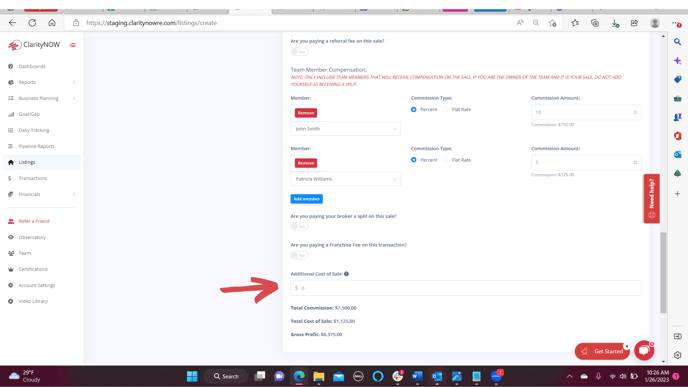
-
- You will see Total commission, total cost of sale and total gross profit here

- You will see Total commission, total cost of sale and total gross profit here
Vendor Information
- Add Loan Officer and Escrow Officer/Attorney Name

- Click Add Company to add additional vendor attached to the transaction.

- Click Submit

Once you click submit you will be directed to the Transactions page
Transactions Page
- Once back to the transactions page you can view and sort all pending, closed, and failed transactions.

- To edit any of the transactions click the blue actions button

- From there you can edit, delete or send a note to another team member.

- From there you can edit, delete or send a note to another team member.
- To edit any of the transactions click the blue actions button
to send a note to a team member view: How to send a note to a team member

